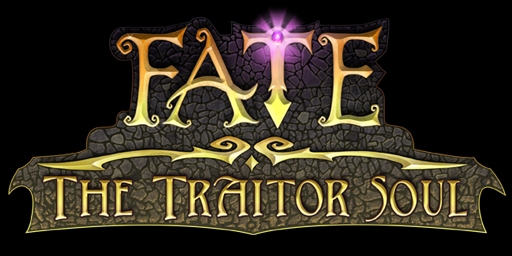Copyright © 2009 WildTangent INC. All rights reserved.
You may not de-compile, reverse engineer, or disassemble this game except to the extent and for the express purposes authorized by applicable law notwithstanding this limitation. Title, ownership and intellectual property rights, including any patent rights, in and to game shall remain in WildTangent and/or its licensors or suppliers. The game is protected by the copyright laws of the United States and international copyright treaties. You may not modify this game or create derivative works based upon this game. You may not rent, lease, or otherwise receive any compensation for this game, including by bundling this game with other fee-based products.
Company Website • Online Technical Support
TUTORIAL
Table of Content
Introduction • Create your Character • The Adventure Begins • Dungeons and Combat • Game Menus and Interfaces • Exploring the Towns • Buying and Selling • Your Pet • Fishing • Other Interesting Things to Note • Developing Your Character • Weapons, Armor and Other Essentials • Gold, Gems, Potions, Etc. • Shrines, Anvils, and More • Retirement • Hardcore Mode
Introduction
A Few Important Terms to Know Before You Begin
Despite its rich details and intricate game features, Fate the Traitor Soul is an easy and intuitive game to learn. This tutorial uses a few game terms to convey how to play your game. Most of your game commands require input through your computer's mouse. When the manual mentions "click" or "left click" it refers to quickly pressing the button in the upper left corner of your mouse. The term "right click" means to quickly press the button in the upper right corner of your mouse.
You can also enter most mouse click commands by pressing select keys on your keyboard. These key letters or function buttons are called "hotkeys".
Options
If you're experiencing graphic display issues, or want to improve game performance, left click your mouse on the "Options" command to reconfigure your game. These configurations can help improve your gameplay experience depending on your computer's performance and installed components. You can also modify the volume of the game's audio sound effects and music volume, and adjust monitor brightness. When you're finished, left click your mouse on the "Done" command to save your Options settings.
Start Your Game
To begin a new game, left click your mouse on the "New Game" command on the Fate the Traitor Soul title screen. Note that you can create as many new games as you like, and switch between them at will.
Create your Character
Find a Challenge That Matches Your Gameplay Ability
Once you choose "New Game" you'll be able to select your game style. "Adventure" allows you to choose from four difficulty levels where death has a price but is not permanent. "Hardcore" is for the seasoned hero. Everything is more challenging – tougher monsters, harder levels, and death is permanent. Because of the extreme difficulty, Hardcore players will be able to post their scores onto the WildGames leaderboards.
Choose a Race
On the next screen you can modify your character's race. There are benefits to each race.
Human: Start with 9 extra points in Magic character stat, and 5 extra skill points in: staff, attack magic, defense magic, charm magic, and spell casting. They also start with 15 bonus Mana.
Half Orc: Start with 15 extra points in the Strength and Stamina character stats. Additionally, they have 5 extra skill points assigned in: axe, club, polearm, hammer, and shield skills.
Shadow Elf: Start with 11 extra points in Magic, and 15 extra points in Dexterity character stat. Additionally, they have 5 extra skill points assigned in: bow & crossbow, spear, dual wield, and sword skills. Shadow elves also have an extra 5% movement speed.
Cogger: Start with 8 extra points in the Magic character stat. They have a 5% Strength and armor bonus and -5% damage taken bonus and 5% damage reflected bonus. They also have 5 extra points in critical strike skill.
Choose a Gender and Appearance
You can now modify your character's gender and appearance. There are no penalties or advantages in choosing a male or female character. The gender option allows you to configure your character in a way that most appeals to you.
To change the character's appearance, left-click your mouse on the arrows in the upper right corner of the screen relating to hair and facial features. If you don't have any preference you can click "Random Features" in the upper right corner and the game will suggest a hairstyle and face for your character. You can repeatedly click on the "Random Features" command to review other face and hair options until you find one that appeals to you. When your character's appearance looks right, click the "Accept" command to move on to the next screen.
Enter a Name
After choosing an appearance, enter your character's name or left-click your mouse on the "Random Name" command and the game program will recommend a name for you. You can keep clicking on the "Random Name" command to review other choices, or tap the "Backspace" key to edit a random name.
Choose Your Pet
Your pet is a loyal companion that will explore and fight with you. Choose between a dog, cat, fox, boar, and drone as your adventure companion. Left-click on the arrow's to cycle through the different pets available. There are no strategic advantages to having one animal or the other. After choosing a pet type, enter your pet's name or left-click on the "Random Name" option and let the game program make a suggestion for you. Keep clicking the "Random Name" command to review other choices or tap the "Backspace" key to modify a random name or enter your own. Once your pet has a name, click the "Accept" command to move on to the next screen.
Any Regrets?
If you have any last-minute changes, left-click your mouse button on the "Back" command at the pet screen to review the previous character configuration screens. If not, click "Accept" to start the game.
The Adventure Begins
Enter the Temple of Fate
Once character configuration is complete, the story begins! The narrator will recite the story of your hero. You'll hear the tale about the Temple of Fate and news of the Traitor Soul. Left-clicking the "Continue…" button will reveal more of your story looming peril surrounding the realms. Left-click the "Continue…" command a final time at the end of the story to load Fate the Traitor Soul and start your journey.
Tips and Help
When you first enter the Temple of Fate you'll see a helpful game tip. These tips will appear whenever you enter a town or a dungeon level. You can permanently remove these hints by left-clicking your mouse button on the red check next to the "Display Tips" option, but it's a good idea to review these suggestions until you're completely familiar with the game. If you disable tips, you can re-enable them from the Options menu at any time.
Left-click on the "Done" command to clear the tip and you'll see your character and pet at the middle of the screen. You'll also see a red box with a white cross and a "View Help" option. Left-click on the red box and read the helpful summary for your game display. You can review this Help by pressing "H" hotkey on your keyboard at any time. Left-click your mouse button on the "Close Help" button at the top of the screen to close the Help.
Sub Menu Buttons and Quick Item Slots
At the bottom of the screen you'll see eight sub-menu buttons and six quick item slots. Three of your quick item slots hold health potions that you can use later to recover life points lost while fighting monsters beyond Dungeon Gate. To examine the rest of your inventory, left-click your mouse button on the sub-menu button featuring your backpack.
Your Initial Inventory
Your inventory shows what your character has equipped and the contents of your character's backpack. All adventurers start the game with a weapon specific to the chosen race, three easily-accessible health potions, an Identify scroll, a Town Portal scroll, and a spell that can be learned immediately. In the lower right corner of the screen you'll see 250 gold coins, which can be used to purchase items. It's not much, but nobody ever said the life of a hero was easy!
A Quick Stroll
Left-click your mouse button on the white X in the lower left corner of the inventory menu to close your inventory screen. To make your character walk, move your cursor to your destination and click. Your character instantly sets off in the direction of your click. As your character moves, the cursor will move in the same direction to make quick movement easier. Alternately, you may hold down the left mouse button and drag it around the screen, and your character will follow it.
At this point, you're well on your way to exploring realms of FATE. Keep reading to learn about quests, your map, and buying and selling to merchants. Or, you can just start playing and see what happens!
The Temple of Fate
Dais
On the Dais in the center of the temple is a book that will tell you each of the different tales: The Original Fate, Fate Undiscovered Realms, and Fate the Traitor Soul. Additionally, you can hear the story of retirement from this book.
Realm Guardians
Each realm has a Guardian. They appear in the Temple of Fate to inform the hero of the monster that has usurped their position in their respective realm, or the major quest for the region. The guardians will not allow you to pass into their realms until you accept their quest.
Hero Statues
These statues were constructed to honor the heroes that rescued the realms in the past. When the Temple of Fate was opened and the realms of Typhon and Druantia invaded, the statues were looted. In order to destroy the corruption in the realms you will want to re-assemble the missing pieces. Pieces for these statues can only be found in the Dungeons for Typhon and Druantia.
Realm Portals
Once the realm quest is obtained from the Realm Guardian, you may enter the realm portal. The portal will lead to the town outside of the realm dungeon. This is where you can obtain quests and gear (potions, armor, weapons). Also inside each town is a portal back to the Temple of Fate. Use it to access the hero statues, realm guardians, and the other realms. Additionally, in the game there is an item that will allow you to teleport directly to another realm.
Find a Quest
Throughout the towns you'll find certain characters standing around with a silver exclamation point (!) hovering over their heads. Place the cursor on the character and left-click your mouse button to talk with the character. The townsfolk with exclamation points above their heads need your help to complete quests. Press "Accept" or "Decline" to do exactly that. You may decline certain quests and return to them later, but some quests are randomly generated. When you accept a quest, it shows in your Quest Log, which you can view at any time by clicking the Quests icon in the sub-menu buttons (or pressing "Q" hotkey on your keyboard).
Your Active Quests menu can hold up to three quests per realm. Select the different quest descriptions to see the reward summary at the bottom of the menu, displaying the amount of gold, experience, fame and any items you could earn by completing each highlighted quest. These amounts change depending on your advancement as a character. After you complete assigned quests, return to the townsfolk with gold exclamation points (!) above their heads to receive your reward for completed quests.
Canceling Quests
Sometimes you'll find an item on a quest that is so perfect that you don't want to return it when you complete a quest. If you want to keep a quest item, left-click your mouse on the "CANCEL" option in the Active Quests menu and you won't have to return the precious treasure, but you won't earn the fame, experience and other rewards associated with the cancelled quest. Also, you may say yes to a quest you later regret accepting. You can cancel a quest for any reason, and it will not adversely affect your character.
Exploring with AutoMap
Press the "Tab" hotkey on your keyboard to activate your AutoMap. This transparent map box appears in the lower left corner of your screen. While in a town, the AutoMap shows people and portals. In the dungeons the AutoMap displays the nearby explored chambers. Because the catacombs change with every adventure, AutoMap is an essential tool for finding your way, provided that you know these important map symbols:
White X: Indicates the location of your character in relation to other landmarks and characters on the AutoMap.
White diamond: Indicates the location of your pet and any summoned creatures fighting for you.
Green star: Indicates the location of a friendly traveling merchant or one of the local citizens.
White exclamation point: Indicates the location of citizen who has quests for you to perform.
Orange exclamation point: Indicates the location of a citizen who has a reward for a quest you have completed, or a heroic item.
Hazy blue ball: Indicates the location of your portal back to the dungeon, or back to the Temple of Fate.
Red arrow: Indicates the location of a stairway leading down into a lower level in the dungeon. In town, this red arrow shows you the location of the dungeon entrance.
Blue arrow: Indicates the location of a stairway leading up to a higher level in the dungeon.
Dungeons and Combat
Entering Dungeons
Fame and treasure come at the cost of toil and tarnished weapons. Before venturing through the Dungeon Gates in a town, left-click your mouse on your inventory (the backpack sub menu button) and make sure that you have a trusty weapon in your right hand – that's the box on the left side of your character. As long as you have a weapon equipped and AutoMap engaged (press the "Tab" hotkey on your keyboard to turn it on, or click the Map sub-menu button), you're ready to take the first step to discovering your fate.
Combat
You won't have to wander far into the shadows before you encounter a beast or two. To fight a foe, move the cursor over the enemy and left-click your mouse button. Your pet will help you out until you learn how to take care of yourself. As you progress in levels and explore more of the dungeons, you'll find weapons ideally suited for the two styles of combat in Fate the Traitor Soul:
Melee Combat
Melee combat is a close, hand-to-hand combat in which you trade blows with one or more enemies in close quarters. Melee combat weapons include axes, swords, clubs, spears, staves, maces, hammers, and polearms. Because you're fighting in front of your opponent, melee combat exposes you to counterblows and damage. If you decide to specialize in melee combat, it's important to find or buy the best armor you can wear. Holding down the "Shift" hotkey while left-clicking your mouse on a targeted enemy forces your character to stand in one place and swing your melee weapon, without the character walking around.
Ranged Combat
Ranged combat involves hurling weapons or projectiles at your opponents from a distance. In Fate the Traitor Soul, ranged combat weapons consist of bows and crossbows, but you can also engage your foes at a distance while using magical spells. A big advantage that ranged combat has over melee combat is that foes with melee weapons cannot hit you until they close the distance and reach your position. If your pet stands between you and your foe, successful ranged attacks with a bow, a crossbow, or magical spells will wear down your enemy. A primary disadvantage of ranged combat is that bows and crossbows are two-handed weapons – you cannot carry a protective shield in your left hand while you're in combat. This two-handed limitation exposes you to more damage when your opponent hits you than if you carry a shield.
NOTE: Sometimes your character will move around to get a better shot at an enemy or possibly engage an enemy at close range with a bow or crossbow. Holding down the "Shift" hotkey while left-clicking your mouse on a targeted enemy forces your character to stand in one place and shoot with their equipped ranged weapon.
Treasure
Most monsters either drop treasure after combat or protect treasure chests containing valuable and magical weapons and armor. One of the best ways to spot treasure is to click on the small "Reveal All Items" magnifying lens above your experience bar or press and hold the "Alt" hotkey on your keyboard. With Reveal All Items toggled you can quickly spot dropped treasure and separate magical items from the ordinary stuff without sorting through the contents of your crowded inventory. Once your inventory is full, use a Town Portal Scroll to return to the surface and sell the items for a tidy profit. Alternately, you can send your pet to do it for you (see "Your Pet" section for details).
Magic Items
The names of non-magical items always appear in white text, but items with purple highlights around the names have magical or socketed (capable of being modifed by a gem) properties. Of all the valuables found in the dungeon, items with purple highlights should never be left behind.
Rare Items
Items with a teal highlight are rare weapons, armor, and jewelry. These valuable artifacts can earn you more money than common magical items in the same class, but that doesn't mean that you won't find better equipment elsewhere in the dungeon.
Artifact Items
Depending on your luck and bravery, you may stumble across a rare item with a yellow highlight. These Artifacts are often powerful, one-of-a-kind treasures that command some of the highest prices on the market – especially after a greedy merchant tries to sell one back to you.
Defeat and Choosing Your Fate
Defeat happens to even the best players. Your character falls whenever all of the red (or green if you're poisoned) in the life bar disappears. In Adventure mode your demise is never final, but you must choose one of four fates before you can return:
- Be healed to full strength and continue at the location where you fell at the cost of some of your earned experience and fame points.
- Be healed to full strength and pay the smallest amount of gold, at the cost of being randomly teleported to a nearby level of the dungeon. Your new destination can be easier or harder than the location where you fell.
- Be healed to full strength and be transported three levels up from where you fell, at the cost of dropping all of the gold in your possession. It will stay where you fell … for a time.
- If none of this sounds appealing, left-click your mouse on the "Quit" command in the lower right corner and retire to the main menu. When you restart your game you will begin from the last place you used a dungeon stair or a Town Portal Scroll (you resume at the last instance your game loaded, just like you went back in time).
Game Menus and Interfaces
Your Character's Game Interface
Your game screen features two distinct sections: The large upper area gives you a clear view of your character moving and interacting with characters and creatures in the realms. The smaller lower section features important interface information regarding your character's life and mana points (magical energy), experience bar, stamina bar, quick item slots and total gold. This interface section includes eight important sub-menu buttons that you use to manage and organize spells, attributes, quests, inventories and more. To access this information, move the cursor over one of the square sub-menu buttons and left-click your mouse.
Your Pet's Game Interface
In the upper left corner of the screen you'll see a group of five boxes featuring pet information and commands. The red bar indicates your pet's current health status (if it's empty right now, your pet is probably running around, attempting to flee from battle). You can left-click on the three smaller boxes to review your pet's attributes and inventory, or order your pet to sell the goods in their inventory to a town merchant. To feed your pet, click on a fish in your inventory and drag it up to the largest box in your pet's interface. Fish do funny things to pets!
Assigned Spell
When you start to learn spells, they will appear in your spellbook. Once you have learned a spell, a white square called a Spell Slot will appear in the lower right corner of the screen with your newly selected spell icon inside the square. You can cast the selected spell highlighted in the Spell Slot by right-clicking your mouse button. If you can't remember what a spell does, open up your Spellbook and move your cursor over each spell.
Your Viewing Perspective
Sometimes you might want a closer look at your environment. If your mouse has a wheel, use it to zoom in or out on your character's surroundings. Clicking on the mouse wheel also centers the view of your character on the screen. If you don't have a mouse wheel, you can use the "up" and "down" arrow hotkeys on your keyboard to zoom in and out in with the same incremental perspective. Pressing the "left" and "right" arrow hotkeys on your keyboard will temporarily rotate the view around your character, but this overhead view reverts to the default overhead perspective whenever you release an arrow key. Alternately you can use the "WASD" hotkeys to perform the same.
Learning to Run
In your interface, above the experience bar, is a "Toggle Run" icon. If you left-click your mouse while the cursor is on the icon or press the "R" hotkey on your keyboard, your character will run instead of walking. You can also hold the "Ctrl" hotkey to run momentarily. Running is an excellent solution to pass quickly through previously explored areas, but if you run too long you'll deplete your yellow stamina bar (it's the one beneath the white experience bar). Once you run out of stamina you won't be able to run again until you drink a stamina potion or your stamina has recovered.
Using Rage Attack
If you hit "Spacebar" hotkey or press the fireball icon on the main bar you will draw from stamina and perform a special rage attack that does double damage. If your stamina is too low you will not be able to use this special attack.
Character Stats
To review your character's statistics and attributes, left-click your mouse on the leftmost sub menu button or press the "C" hotkey on your keyboard. You use the Character Stats menu to allocate new attribute points after gaining levels or for checking your current fame and experience point totals. The Character Stats menu also shows you how many experience points you need to reach the next level. To close this menu, left-click your mouse on the X in the lower right corner of the display.
Using Items in Your Inventory
To use a scroll, book, or other item in your inventory, left-click your mouse on the Inventory icon in the sub menu buttons or press the "I" hotkey on your keyboard. Move the cursor over the items in your inventory to read any information or requirements. To equip armor or a weapon, left-click the item in your inventory box and drag the component up to proper location on your character's paper doll (that's the map showing where the arms and armor are located on your character). Alternately, you can right-click on the item to instantly equip it. To use a potion or scroll in your inventory, move the cursor over the intended object and right-click your mouse.
Alternate Sets of Equipment
When in your inventory, you are able to see the items equipped to your character. There are equipment slots for your Arms, Feet, Head, Body, Back, Belt, Hands, two Ring slots, Neck, and Ears. You also have the option of having a second set of weapons equipped, so that you can change from melee to ranged, or two different sets of either weapon type easily and quickly during gameplay. To access this second set of hands use the "I" or "II" buttons that are found at the uppermost left side of the Inventory interface. You can also use the main menu bar yin yang button (or the "Backspace" hotkey) to quickly switch weapons sets.
Identifying Items
Magical items that you come across in the dungeon have magical properties that are, at first, invisible to you. These items are not identified yet. Moving your cursor over these items in your inventory will show that they have not yet been identified.
Items may be identified by using Identify Scrolls or Books of Identify on them. Simply right-click on the Identify Scroll or Book and your cursor should display a target icon. Next, left-click on the item you would like to identify, and its properties will be revealed to you.
An Identify spell is also available. However, you will have to continually improve your skill in Charm Magic to identify items with a higher Identification Level.
Opening Your Spellbook
When you first begin the game you won't know any spells, but as you advance in experience you'll earn attribute and skill points you can use to unlock spellcasting knowledge. If you allocate a portion of your attribute points to Magic, you'll be able to use the spells that you find, buy and learn. Known spells are recorded in your spellbook. You can record up to six Attack Magic, six Defense Magic, and six Charm Magic spells in the tome, but there are far more than 18 spells available. As you advance through the dungeon levels and your character grows stronger, you'll need to remove weaker spells from your spellbook and replace the old spells with new, stronger magic. To remove a spell from your spellbook, click on the spellbook sub menu button to open it (or press "B" hotkey on the keyboard) then press the "Ctrl" hotkey on your keyboard as you left-click on the spell icon that you want to permanently erase.
By moving your cursor over the icon of a spell in your spellbook, you will see a display of the many properties of the spell, and requirements for its use. As you improve the magical skill associated with the class of the spell, you will see these properties improve. The default Fireball spell (for Humans) is not terribly powerful, but once you have invested in the Attack Magic Skill, it can be formidable.
Reviewing Learned Skills
To open your Skills menu and review your skill levels, left-click your mouse on the Skills icon on the sub-menu or press the "K" hotkey on your keyboard. Each time you gain a character level or complete a special quest, you'll earn special skill points that you can allocate to improve your character's weapon and spell-casting talents. Increased skill points in a weapon class improve your character's chances of dealing more damage with that weapon if it is equipped. Increased skill points in a magic class increase the potency of all spells within that magic class.
Your Journal
To open your Journal menu, left-click your mouse on the Journal icon on the sub-menu or press the "J" hotkey on your keyboard. Your journal is a complete statistical summary of everything you've done so far in the game, right down to your running tally of monsters defeated and individual steps taken. These statistics are for your information and have no bearing on completing the game.
Active Quests
To review the quests undertaken so far, left-click your mouse on the Quests icon on the sub-menu or press the "Q" hotkey on your keyboard. The Active Quest log contains the names of up to three active quests accepted in the game per realm. You can left-click your mouse on the name of a quest to review its requirements and rewards.
The Map
Left-clicking your mouse on the Map icon on the sub menu or pressing the "M" hotkey on your keyboard will toggle the AutoMap in the lower left corner of the screen. Your AutoMap is one of the most important features in the game and is used to keep your bearings about you. Because the dungeon levels are never the same between game sessions, the AutoMap is essential for finding your way to the next stairway up or down. It's also important for seeking out characters with quest rewards. Pressing "Tab" zooms out the AutoMap. There are 5 levels of zoom that allow you to see more of your surroundings on the AutoMap. If you want add mystery to your adventure, consider toggling your AutoMap off until you need to consult it.
Other Options
Save and exit your game by left-clicking on the Save icon on the sub-menu, or by pressing the "V" hotkey on your keyboard. Open the Save menu to automatically pause your game while you're away from the keyboard to avoid being attacked by monsters.
Exploring the Towns
Interacting with Townsfolk
Talking to game characters in the town and wandering merchants in the dungeon is as easy as pointing and clicking your cursor on the character you want to talk to. Most folks have a daily routine, but periodically someone will hear of your exploits and ask you to fulfill an important quest. See section above called "Find a Quest" for more information about that.
Healing
Each town has a healer. Each one can heal you and your pet to full strength for free, so be sure to visit whenever you stop by the town.
The Minstrels
Each town has a minstrel – a traveling singer. For a fee, they can be persuaded to sing of your deeds, and increase your Fame to the next rank. Since Fame increases also come with Skill Point bonuses, this is a great way to purchase a little extra skill if you are flush with cash. Later in the game, when you find Ranked items that require fame to wield, you may also need to invest in some quick Fame to be able to use these powerful items.
The Merchants
Each town has several merchants who will buy and sell stuff. There is always a merchant for: potions, scrolls and books; weapons and armor; magic items, jewelry and staves; miscellaneous wares; and gambling. A fish merchant also exists, but he can only be found in dungeons. While the various merchants specialize in the stuff they sell, they will buy just anything from you.
Other People
There are several other useful people to discover in towns, including but not limited to: an enchanter who enchants magical weapons for a fee; a fortune teller who gives rewards for special rare cards found in the dungeon; and a gem-breaker and an item-breaker who will remove gems or destroy the item.
Buying and Selling
Buying and selling items is easy and intuitive. Talk to a merchant by placing your cursor on the character and left-clicking your mouse button. The character will ask you if you want to buy or sell goods. To choose "Yes" left-click on the command and a box containing the merchant's wares will open on the left side of the screen while a box featuring your inventory will open on the right side. To buy an item, place the cursor on the object that you want to buy and you'll see the name of the item and short description. Left-click on the item and if you have enough gold and the room to keep it, you can place it in your own inventory to purchase it. To purchase or sell items very quickly, hold the "Shift" hotkey on your keyboard while left-clicking on the items that you want to exchange for a quick transaction.
Highlighted Wares
Items highlighted in red boxes cost more than the gold you currently have in your inventory and are unavailable for purchase. Items highlighted in purple are magical, and have 1-2 magical properties. Items highlighted in teal are rare, and can have up to 8 magical properties. Items highlighted in yellow are Artifacts, and have a special combination of magical properties and damage ratings different from all other weapons. Artifacts are very rare and special items.
A Sales Pitch
Each time your hover your cursor over a merchant's inventory, you'll see the price and name of the item, and combat statistics if the item is weaponry or armor. If the requirement near the bottom of the description is highlighted with a red band, you won't be able to use the item, armor, or weapon when you buy it. This allows you to buy an item in anticipation of being able to use it in a level or two. If the requirement is highlighted in a green band, you can equip and use the item immediately after you spend your gold.
Shop and Compare
It's always important to review the complete descriptions for every item before making a new purchase. If you're considering upgrading your weapon or armor, compare the attack damage and defense numbers with the equipment currently equipped before you spend your had-earned gold!
Selling Your Finds
The process for selling items to a merchant is almost identical to buying except the click and drag procedure is reversed: left-click your mouse button on the item that you want to sell and drag it over to the merchant's box. As you click on the item, you'll see the price that the merchant is willing to pay.
All merchants rely on considerable profits to stay in business, so don't be surprised if they try to resell the item to you at a much higher price than what they paid for it.
Identify for Profit
If you want a fair price for selling a magical item, it's important to identify it with a scroll or spell before you make the sale. A merchant will buy unidentified items from you, but only for the same price as a non-magical item. Selling unidentified wares is a highly unprofitable way to do business as an adventurer.
Changing Inventories
Merchants constantly change their wares each time you enter the dungeon or the Temple of Fate. Even if you have nothing to sell or don't think that you require additional purchases, stop in and check out the local wares and you might find a valuable surprise or two in stock. Some merchants also modify their inventories to sell you items slightly above or below your character's attribute points. If you see a rare and powerful sword that you can afford but your character needs a few more strength points to wield it, consider buying and leaving the sword in your stash until you gain enough strength points. With so many countless treasures in the dungeons, some buying opportunities only come along once in a character's lifetime.
Send Your Pet to Market
You order your pet to sell their inventory by holding the "Shift" hotkey on your keyboard while clicking the left mouse button with the cursor on your pet. It's important to remember that your pet will sell items for the best possible price IF you identify everything in your pet's inventory first.
Gambling
Life might be a gamble, but the high-stakes gamblers in each town are certainly easier on your life points than fighting in the dungeon. If you're willing to part with some gold, you can take a chance on buying the magical arms, armor and jewelry in their inventories, but you won't know what you have bought until you pay for it. Hover your mouse on the items to review their inventory, but making the right selection is up to you (and a gamble, of course). Until you click on an item and pay for it, there's no telling if you found a deal or paid dearly for a shiny piece of rubbish.
Your Pet
Before you begin your journey, you must choose a companion to accompany you. Select a pet from five different animals – there is no difference in strength between pets, so pick the pet you like the best. Then you can catch fish with a fishing pole and transform either pet into amazing creatures that do your bidding.
Feeding
To feed your pet, left-click your mouse on a fish in your inventory and drag the fish to the largest pet icon in the upper left corner of the screen. Place the fish over feed pet icon and left-click your mouse a second time. You can also feed your pet a fish by placing the cursor over the fish in your inventory and right-clicking on a fish. Usually your pet transformations are temporary, but some rare fish will permanently transform your pet into a specific creature until you feed it another fish. Keep in mind that dogfish always transforms your pet back into the original creature it was, just in case!
Flight in Fights
Pets are loyal and will not abandon characters in the face of overwhelming odds, but they will flee if their health bar whittles down to nothing. If this happens, use a heal spell or health potion to restore your pet's courage in battle. Your pet will gradually heal over time, so they will eventually return to fighting form, but a healing potion is always the most expeditious way to get them back into the fray.
Pet Attributes
To review your pet's status, left-click your mouse button on the Pet Stats icon in the upper left corner or press the "T" hotkey on your keyboard. Unlike your character, pet attribute points are automatically allocated among the strength, dexterity, vitality and magic attributes without your input.
Pet Inventory
Your pet also has an inventory for stashing extra items, armor and weapons. You can manually transfer these items by left-clicking your mouse on the chest icons that represent your inventory and your pet's inventory (or press "I" and "P" hotkeys on your keyboard) and clicking and dragging each item into your pet's inventory. Alternatively, you can hold down the "Shift" hotkey while left-clicking your mouse on an item to automatically put the item in your pet's inventory (if your pet has the space available for the item). Similar to your inventory, your pet's inventory can be automatically sorted by using the "sort button" at the bottom of the inventory screen.
You can also order your pet to pick up items in the dungeon directly by holding "Shift" hotkey while left-clicking on them, and your pet will run to the spot and take the item.
How to Sell a Pet's Inventory
To sell all of the items in your pet's inventory, hold down the "Shift" hotkey while left-clicking your mouse button over a merchant. Keep in mind that you won't get the best price on items that you left unidentified in your pet's inventory. You can also send your pet out of the dungeon alone to sell your goods by left-clicking your mouse button on the small bar beneath your pet's feeding icon, but you'll need to adventure alone until your faithful companion returns. Remember, the deeper you are within the dungeon, the longer it will take for your pet to return!
Fishing
Finding or buying a fishing pole is one of the best investments you can make in the game. While you might find a fish or two in a treasure stash, you cannot find additional fish to feed your pet until you have a fishing pole. Fishing is one of the fastest and easiest ways to increase your pet food supply – and you might hook a valuable treasure while angling!
Find a Fishing Hole
Once you have a fishing pole you can fish wherever you spot a cloud of fireflies. These elusive and remote fishing holes are found both in town and in the dungeon, although you won't find the best fish until you delve deep within the earth.
How to Fish
To fish, stand near the hovering fireflies and move your cursor over the swarm. Left-click your mouse on the "Go Fishing" command and cast your fishing pole (you do not have to equip the pole in your right hand – just keep it in your inventory). Move the cursor over the "Set Hook!" command but don't click on the command until you see the gold exclamation point (!) above your character's head. Timing is important when setting the hook, but there will be instances where the fish gets away – don't worry about it. You can keep casting over a group of fireflies until you have enough fish or treasure, provided you don't mind waiting for long periods in-between. If you think your fishing area is fished out, choose the "Stop Fishing" command to move along.
Other Interesting Things to Note
Your Storage Trunk
Your storage trunk is a large chest with more than twice the capacity of your inventory. It's the perfect spot to keep gems, armor, and socketed weapons that you found but cannot use until your character attains higher attribute points. Find the chest in towns or in the Temple of Fate and place all your valuables there. The chest inventory is shared through all of these locations.
It's important to review the contents of your trunk to make sure those valuable gems, items, and weapons you stowed away have not outlived their usefulness. If you find something old in your stash, sell it and use the storage space for your newest treasures and future weapons.
Town Portals
Town Portal Scrolls and Books of Town Portals are the quickest and easiest way to leave the dungeon and return to town. Instead of retracing your entire route back through the dungeon, you go into a Town Portal and your character, pet and any summoned creatures return with you to town. Your Town Portal will remain in the town even after you save and exit your game, but once you enter the Town Portal and return to the dungeon, the portal on the surface disappears. As a precaution, always keep an extra Town Portal Scroll in your inventory at all times.
Fate Card Game
Fate Cards can be found in the dungeons, dropped from monsters or found in chests, urns, or barrels. Turn these in three-at-a-time to a card vendor in town for useful (or worthless) items.
Developing Your Character
Your character grows in fame, fortune, talent and experience as you explore the darkness beyond the dungeon gate. Knowing how to correctly allocate your newfound skills and resources will either make your adventure easier or exceptionally challenging.
Gaining Experience Points and Leveling Up
As you defeat monsters and complete quests the white experience bar at the center of the sub menu display will slowly creep to the right. Once the bar is completely full, a red box with a white cross will appear in the lower-left of the screen. This icon and a message tell you that your character attained a new level in experience and skill. Left-click your mouse on the white cross and you'll open your Character Stat menu and your Skill menu. While both panels are up, the game will pause, so don't worry about being attacked while you do this. Every time you advance a character level you'll earn points to spend on your attributes and skills. How you spend these points is important: The most successful characters are those who specialize in key areas and match their attribute points and skill points to create formidable power. For example, if you want to specialize in fighting, add extra attribute points to your character's strength, dexterity and a melee weapon skill. If you want to specialize in spell casting, allocate most of your earned attribute points into magic and then put your skill points in a magic skill discipline (Attack, Defense or Charm magic). There's nothing wrong with creating a well-rounded adventurer with a wide range of attributes and skills, but you'll spend more time building the levels for these characters than specialized characters with points in a few key areas.
Make a Plan and Stick to It
Once you spend attribute points, you can't edit or change the attribute values, so it's important to develop a plan for your character's development early and stick to it. If you're wondering how many points your character needs to advance to the next level, move the cursor over the experience point bar. The number on the left indicates how many experience points you have and the number on the right shows how many you need to progress to the next level. You should have a good idea of where you want to allocate future points long before your character's experience point bar is at the limit.
Character Attributes
Your character has four key attributes that help define their best traits and their weaknesses. Skilled players know exactly what these attributes do and create characters whose skills match their best attributes. Here is what each attribute does:
Strength
Strength influences the amount of damage inflicted on a foe. The higher your strength points, the more damage you'll dish out in combat and the bigger handheld weapons you can use. Some armor and advanced weapons including swords, axes, maces and hammers require high strength points to serve their wielder well.
Dexterity
Dexterity increases your odds for striking a foe and for successfully dodging attacks. Some armor and advanced weapons like bows and polearms require increased dexterity points to be effective in the hands of an advanced adventurer.
Vitality
Vitality enhances your life points and improves your stamina for running. Increasing your vitality will give you more life points as you progress in character levels, making you a formidable opponent in battle.
Magic
Magic affects the number of mana points (magical energy) and spells you have available to cast. Some magical items like hats, staffs and other weapons require specific amount of magic points before you can use them against your foes.
NOTE: Some magical armor, weapons and items add special bonuses to your character's attributes. These applied bonuses appear in green highlighted boxes on your Character Stats menu. If you move the cursor over the green highlighted box you can see the exact point values applied to your character's bonus. It's important to compare these bonuses when removing magical items or equipping a different magical item on your character.
Skills and Spells
Skills
Unlike role-playing games that limit your character to the restrictions in a certain races or classes, you have the freedom to choose the skills you want to develop for your unique character. Whether she wields a sword and casts spells wearing plate armor, or he relies on weapons in both hands and plenty of charm magic, your character's specialization is strictly up to you. As your hero advances and completes special quests, you'll earn skill points that you can allocate to specific talents. You can open your character's Skills menu by left-clicking the cursor on the skills icon or by pressing "K" on your keyboard.
Sword Skill: Increases your chances of success and damage dealt when you wield a sword.
Club & Mace Skill: Increases your chances of success and damage dealt when you use a club or mace.
Hammer Skill: Increases your chances of success and damage dealt when you swing a hammer.
Axe Skill: Increases your chances of success and damage dealt when you wield an axe.
Spear Skill: Increases your chances of success and damage dealt when you jab with a spear.
Staff Skill: Increases your chances of success and damage dealt when you swing a staff.
Polearm Skill: Increases your chances of success and damage dealt when you chop with a polearm.
Bow & Crossbow Skill: Increases your chances of success and damage dealt when you shoot a bow or crossbow.
Critical Strike Skill: Increases your chances of delivering a critical strike or a mortal blow to a foe. A critical strike is a blow that deals the maximum amount of damage.
Spell Casting Skill: Reduces the time required to cast a spell.
Dual-Wielding Skill: Increases the speed and damage of the weapon held in your secondary (shield) hand.
Shield Battle Skill: Increases your chances of success in blocking a blow with your shield.
Attack Magic Skill: Increases the strength and effectiveness of your attack spells.
Defense Magic Skill: Increases the strength and effectiveness of your defense spells.
Charm Magic Skill: Increases the strength and effectiveness of your charm spells.
Assigning your Spells to a Hotkey
If your character switches between spells in combat, you can speed up casting time by assigning or "binding" certain spells to the F1 through F12 hotkeys on your keyboard. To bind spells, left-click your mouse on the currently selected spell icon (the Spell Slot) in the lower right corner of the screen. This will open a special spell foldout containing spell icons for all spells in your spellbook. Move the cursor over each one of the spell icons and press the hotkey on your keyboard that you want to assign to that particular spell (F1 through F12). Now you can quickly cast a variety of spells just by pressing F1 through F12.
Replacing Spells
As you advance in levels you'll learn potent spells that surpass the powers of the existing spells in your spell foldout. Reassign your hotkey configuration by opening this foldout and pressing different hotkeys on your keyboard while your cursor hovers over the spell icon that you want to reassign. Players often group their spells according to spell purpose, keeping attack spells in one group of function keys and defensive or healing spells in another keyboard group. This organized approach makes it easier to find the spells you need even after you update your spellbook several times.
Weapons, Armor and Other Essentials
Weapons
Damage Type
With the exception of the bow and crossbow, most weapons are close-ranged melee weapons. All weapons have damage types, attack damage ranges (not every blow deals the exact same number of damage points), and speed ratings. The type of damage done depends on the weapon: clubs and hammers deliver crushing damage, while axes and swords have slashing damage. Certain armor and monsters in the game receive less damage when facing weapons with specific damage types, so it's important to choose a secondary weapon skill with a different damage type for defeating many foes.
Damage Range
The attack damage range is the amount of life points a weapon can cut from a foe in a single blow, depending on your skill and luck. Depending on the weapon type, your character's strength may increase the usual numbers in a weapon's attack damage range.
The class speed rating indicates how fast you can swing or shoot the weapon in combat. In most cases - although not always - slower speed weapons deliver more damage than lighter and faster weapons. If your character carried an enormous axe that dealt plenty of damage but was almost too heavy to swing, you would want your hero or heroine to have the heaviest armor possible to withstand blows during their slow backswing. That's why it's important to pair the appropriate armor with your character's weapon.
Weapon Speed
Weapon speeds often depend on the size and complexity of the weapon. The type of damage caused by the weapon can have advantages and disadvantages against certain monsters. For example, piercing damage weapons don't do well against bony skeletons, but the crushing damage of the club and mace class can be devastating. Here's a brief outline of weapon classes, typical speed ranges, and damage types:
Axe Class: Slow to fast speed, slashing damage.
Club & Mace Class: Slow speed, crushing damage.
Crossbow & Bow Class: Slow (crossbow) to fast speed (bow), piercing damage.
Hammer Class: Slowest to slow speed, crushing damage.
Polearm Class: Slow speed, piercing damage.
Spear Class: Normal speed, piercing damage.
Staff Class: Slow speed, crushing damage.
Sword Class: Normal to fastest speed, slashing damage.
Dual Wielding
One-handed weapons can be used in tandem. Instead of wearing a shield, your character may place another one-handed weapon in their left hand. The attacks performed with this off-handed weapon happen slightly faster during the second stroke, so that you can improve your rate of damage by using two weapons. Unfortunately, this advantage comes at a penalty – the damage dealt by your right-hand weapon is reduced slightly, and the left-handed weapon's damage is reduced even more. There is good news, however. By improving your Dual Wielding Skill, you can reduce this penalty, and even further improve the speed of the off-handed attack. Dual Wielding players with a high skill become formidable opponents. As a Dual Wielder, you also have the added advantage of being able to combine different types of damage for different situations, which is valuable when you come across monsters with high resistances to a given damage type.
Armor
The higher the armor rating, the better the protection your character will have in combat. Depending on the exact situation, it's often important to match a weapon to a specific armor. If you wield a big, slow speed weapon, protect yourself with extra armor while you're taking blows and waiting for the next staggering swing. While other role-playing games restrict your character to certain armor depending on their class, the spell-casting specialists can wear heavy chain armor if they choose. This might sound a little unusual, but you'll soon discover that some armor types bestow special attribute bonuses that favor certain character specialties, so don't sell or discard every cloth robe found in the dungeon. Socketed armor is especially valuable because it allows you to customize your protection with gems that enhance your strengths while protecting your weaknesses.
Socketed Items
Superior socketed weapons and all magical socketed items are among the most highly prized treasures in the game. If you want to upgrade your socketed item with a new jewel, or if you found a better gem for your item, find a gem remover in one of the outposts. Some gem removers will preserve the item but take the gems. Others specialize in saving the gems at the cost of the item.
Graded Items
Weapons and armor within the game also come in different grades. Apart from the default grade, you may find Superior, Exceptional, and Flawless items. These grades improve the damage capability or defense of the weapon or armor, but do not increase its requirements in any way. Watch for these very valuable items, as they can provide your character with extra protection or attacking power at an earlier level than usual.
Ranked Items
In addition to graded items, ranked items appear within the dungeon. Elite and Legendary items are far more powerful than their average counterparts, and their requirements are higher as well. These Ranked items allow your character to attain power far beyond that of normal weapons or armor. However, ranked items also require Fame to use. Each Ranked item has a Fame requirement that must be met before it can be wielded.
Gold, Gems, Potions, Etc.
Gold
Gold is the standard currency throughout the realms, although some suspect that the amassed coin hoarded within the dungeons exceeds anything held above the surface. While inexperienced adventurers insist that most monsters drop plenty of gold, seasoned explorers find greater wealth completing local quests. Selling unneeded magical treasure and gems is another dependable way to earn tall stacks of the shiny coins.
Jewelry
Your character can wear ordinary and magical rings, amulets and necklaces, and earrings. If you don't need it, consider placing it on your pet. Ordinary jewelry is used as currency, but some magical items impart special properties that can improve your defense or attack ratings in combat. There are even items that improve your chances of finding more valuable treasures left by monsters!
Gems
Gems come in various shapes and conditions and can bestow magical powers on socketed armor, weapons and jewelry. A gem in good condition will give a socketed item more power than a flawed gem of the same type. Near the surface you'll find gems with various cracks and imperfections, but deeper in the dungeon you'll find flawless gems that bestow amazing magical properties.
Gems and Socketed Items
Whenever you left-click on a gem, any socketed items in your inventory or stash will automatically be highlighted. This is to remind you which items, armor, and weapons can be equipped with gems to improve your performance. Many players keep extra gems in their stash until they find a superior socketed armor or weapon they can use to improve their character's fighting abilities.
Potions
There are an assortment of potions in the dungeon and sold among merchants, but the most common concoctions are mana (blue), health (red), stamina (yellow), rejuvenation (green), and antidote/coffee/eyedrops (purple). Minor potions are the most affordable but will only improve your condition in small amounts. Major potions give better dosage but cost plenty of gold. Super versions of these potions are also available that provide a significant improvement over Major potions. Thankfully, antidotes only come in one practical size.
Healing Charms
Healing charms work just like health potions, but they may be used 8 times successively. This is very handy for tough battles, since you can place them in the quick item slots at the bottom of your screen.
Scrolls
During your travels you'll find two types of scrolls: blue Town Portal Scrolls and red Identify Scrolls. Because large scroll collections take up considerable inventory space, most adventurers carry around Books of Identify and Books of Town Portals instead. Note that Charm spells also exist which serve the same purpose, for players more inclined to magic.
Books
Just as there are two kinds of scrolls there are also two kinds of books: Books of Identify and Books of Town Portals. Purchased new, these tomes contain ten Identify Scrolls or ten Town Portal Scrolls, but each book only requires two inventory or stash squares. Once used, you cannot refill your Book of Identify or Book of Town Portal with unused scrolls – you need to buy or find a new book before you run out. Note that Charm spells also exist which serve the same purpose, for players more inclined to magic.
Shrines, Anvils, and More
Shrines of Learning
Shrines of Learning contain ancient text that can teach you talents that raise attributes. You'll never know what attributes you'll gain or lose in a shrine. To read the text, click on the "Yes" option when you find a Shrine of Learning.
Magic Anvils
With a few special exceptions, magic anvils summon spectral hammers that crash down on your equipped weapon, potentially adding sockets or prized enchantments. Spectral hammers are not consistent and any modification should be considered a free and generous gift of fate. If you can't wait to find a magic anvil, seek out the town enchanter – but be prepared to pay a substantial fee for the service.
Fountains
Depending on the fountain type, you can replenish health, mana, stamina, or everything at a gurgling fountain. You can also make your pet drink from a fountain by holding down the "Shift" hotkey while left-clicking on the fountain.
Fate Statues
Statues of Fate may be found throughout the dungeon. When approaching one, you'll have an opportunity to pry the gemstones from the statue, potentially receiving valuable gems for your socketed items. However, there is a likely chance that instead, the guardian of the statue will appear and attack you.
Monsters
As you progress through the dungeon you'll encounter tougher beasts, some of whom are enchanted with special powers. These challenging foes may be immune to certain elemental spells and attacks. Although you rarely have time to study a monster's profile in battle, recognizing which weapons work best will make a difficult beast easier to defeat. Boss monsters have a glowing red aura and are often associated with a quest. If you encounter a boss monster, be aware that you're in for a tough battle, but the rewards will be much greater in terms of experience, loot, and fame.
Sometimes hordes of weaker monsters can be just as overwhelming as a difficult level boss, especially if both are in the same chamber. Using charm spells to summon beasts to your aid can help clear out these crowded lairs. You can wait outside the room until your minions take out the weaker creatures or you can use them as a diversion and wade into the fight while targeting the deadliest monsters and biggest threats. Just remember that some monsters recognize summoning spells and intentionally attack you first.
Ranked Monsters
Similar to items, monsters also appear as ranked monsters later in the game. These Elite and Legendary versions of monsters are considerably more powerful than their garden variety counterparts, and can be exceptionally difficult to defeat.
Retirement
Once you have completed the two Realm Guardian quests that were offered to you at the start of the game, you should speak to Sullivan the Reaper in The Temple of Fate. He will offer you one more quest – to enter the realm of Kaos. When that quest is completed, return to Sullivan for the opportunity to put aside your character's adventures and retire. Note that retirement is not a requirement, but there are unique advantages to doing so.
Retirement will forever take your character out of play. You will still be able to view them on the continue screen, but they will no longer be available for adventuring. However, when you retire, you are given an opportunity to play as your character's descendent, and begin a whole new game.
Descendents receive unique advantages. To begin with, they immediately gain a level at the start of their new game. Moreover, descendents gain extra Fame based upon their lineage. The more times you retire the more starting fame your descendent begins with. This is important, because it allows your descendent to use Elite and Legendary items sooner in the game.
In addition, when you retire, you can pass down a valued family heirloom to your descendent. Any magical properties on this item are improved automatically by 25% when they are handed down. Weapons and armor also increase in Grade by one level, until they become Flawless. Wise players will pass down weapons, armor, or jewelry with lower requirements so that their descendents can use them sooner.
As you create your descendent, you will also have the opportunity to select a new difficulty level. If you're ready for a greater challenge, choose the Hero or Legendary difficulties to give your new character a more exhaustive workout.
Hardcore Mode – Note on Modifications
Players attempting to access Hardcore Mode with user created mods or altered game files will be met with a message stating that you must have the original games files to play. If players decide to modify the game, we strongly suggest backing up all files before altering them.
Visit the WildTangent FATE forums for more up-to-date information and tips.